How do I change the login password for my Defender USB secure storage device?
All Defender USB secure storage devices require the user to provide a login password in order to access the encrypted partition. If you want to change the password for your Defender device while retaining all of your saved data, please follow these steps:
Note: You MUST know the current login password and in order to change it without losing any data stored on your Defender device.
1. Launch the KDM client application and login using your password. Once you have logged in, a Kanguru icon will be visible in the taskbar area.
2. Click on the KDM icon located in the task bar and then select Security Settings… from the popup menu.
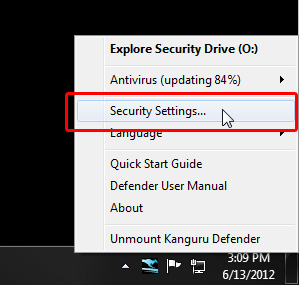
3. The Password Settings window opens. Enter your current password in the Old Password field. Enter your new password in the New Password field and then enter it again in the Confirm New Password field.
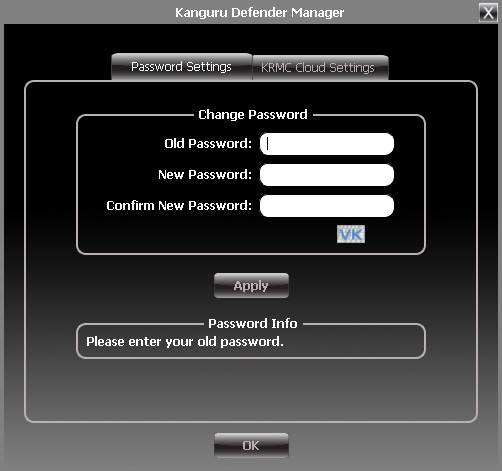
4. When you are ready to proceed, click on the Apply button to set your new password.
5. Once your new password has been set, a confirmation window appears informing you that your password has been successfully changed. Click on the OK button to complete setting your new password.
If this does not work please check to see if your drive requires any updates:
1. Connect your drive to your computer.
2. Open My Computer or Finder and locate the CD-ROM partition with the Kanguru icon.
3. Open the CD-ROM partition and locate the file "version.ini".
4. Open "version.ini" in a text editor and make a note of the current version number.
5. Open a web browser and go to the following URL: https://kanguru.zendesk.com/home
6. At the top of the page is a list of the Latest Defender Client Versions. Locate your device in the list and check your current version number against the latest version number.
7. If the version listed on the support site is newer than the version currently on your device, go to the following URL to download the updater for your device: https://kanguru.zendesk.com/forums/20880463-USB-Client-Software-Updates
8. Once you have successfully updated your device to the latest version, try changing the password one more time.
If this did not fix the issue, please contact Kanguru Solutions Support at 508-376-4245 option 2.

Comments
0 comments
Article is closed for comments.